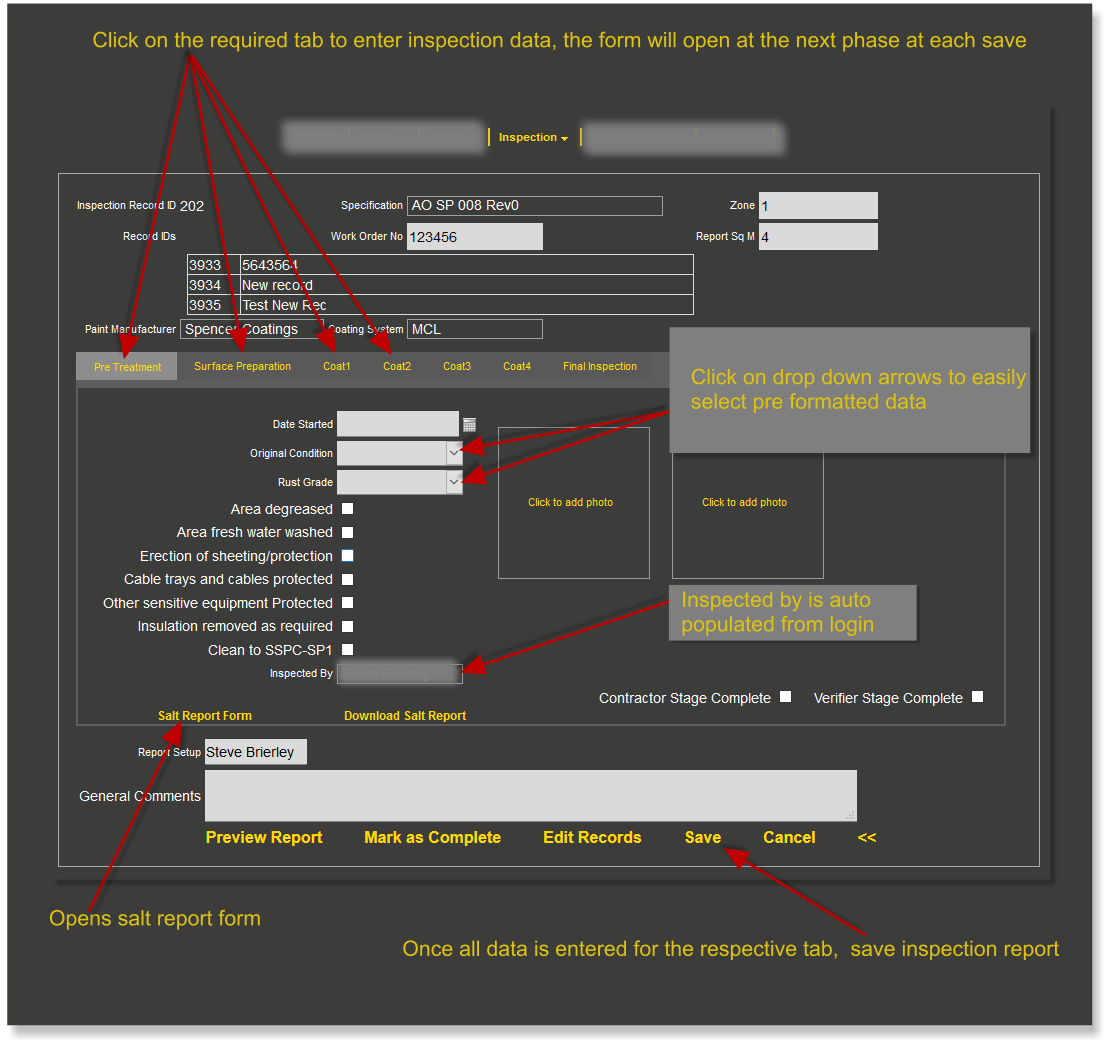Difference between revisions of "Current"
(→Make a selection) |
|||
| Line 8: | Line 8: | ||
=='''Choose an Inspection Report'''== | =='''Choose an Inspection Report'''== | ||
Select an inspection report to populate<br> | Select an inspection report to populate<br> | ||
| + | [[File:current3.png]]<br> | ||
| + | once you have selected the required Inspection ID the inspection form opens as below <br> | ||
| + | [[File:current4.png]]<br> | ||
| + | |||
| + | =='''Confirmations'''== | ||
| + | The two two boxes can be used to monitor progress <br> | ||
| + | As each step is completed the contractor (or his designated person) confirms by selecting the 'Step Complete' tick box; once confirmed the only the contractor can deselect this box<br> | ||
| + | The second box 'Inspector Confirmation' is used by the Client or Third Party Inspector to confirm works are to the required standard and can be progressed to the next step | ||
| + | |||
[[File:current3.png]]<br> | [[File:current3.png]]<br> | ||
once you have selected the required Inspection ID the inspection form opens as below <br> | once you have selected the required Inspection ID the inspection form opens as below <br> | ||
Revision as of 10:43, 22 November 2017
Current inspection reports are selected from this menu option
Contents
How to open and populate an Inspection Report
Once you have logged in and selected your Client and Location, the Inspection main menu will appear; to select current inspection Click the menu item Current
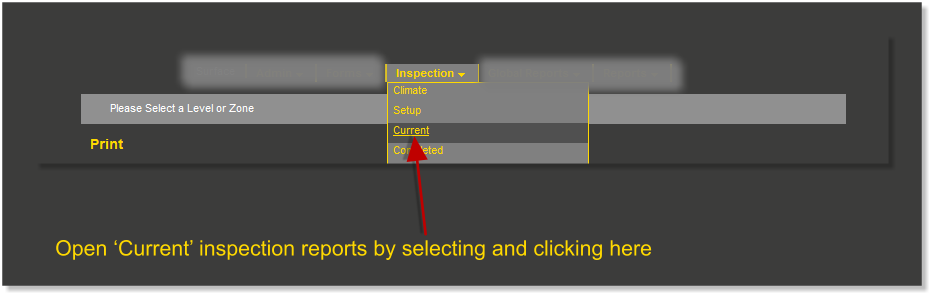
Make a Selection
Make a selection by clicking a menu item as below
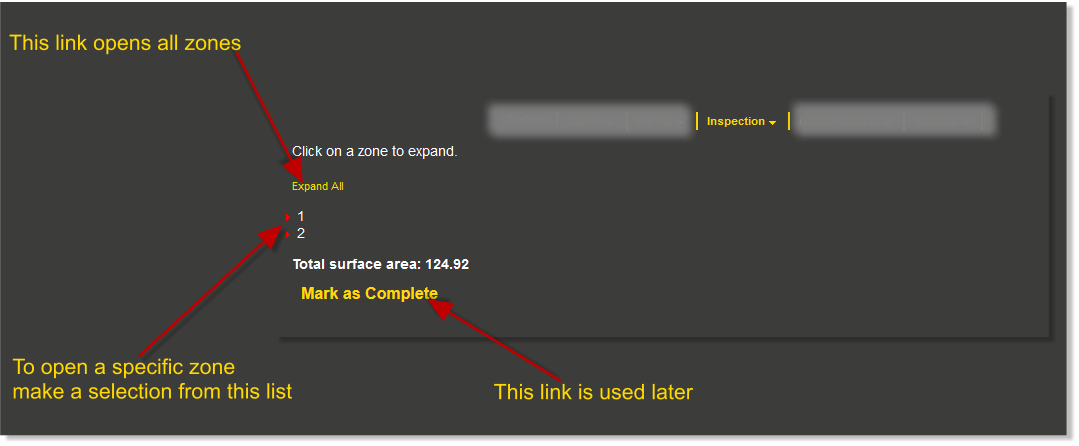
Choose an Inspection Report
Select an inspection report to populate
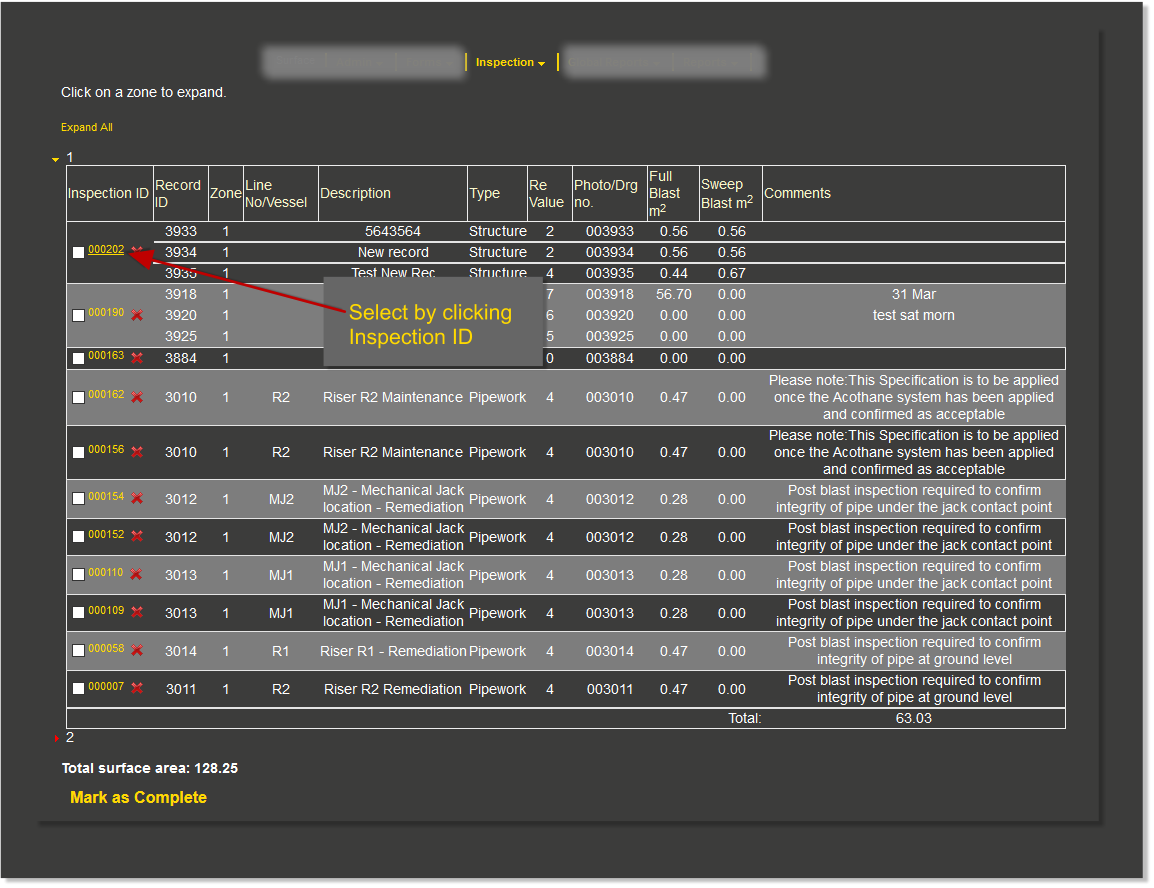
once you have selected the required Inspection ID the inspection form opens as below
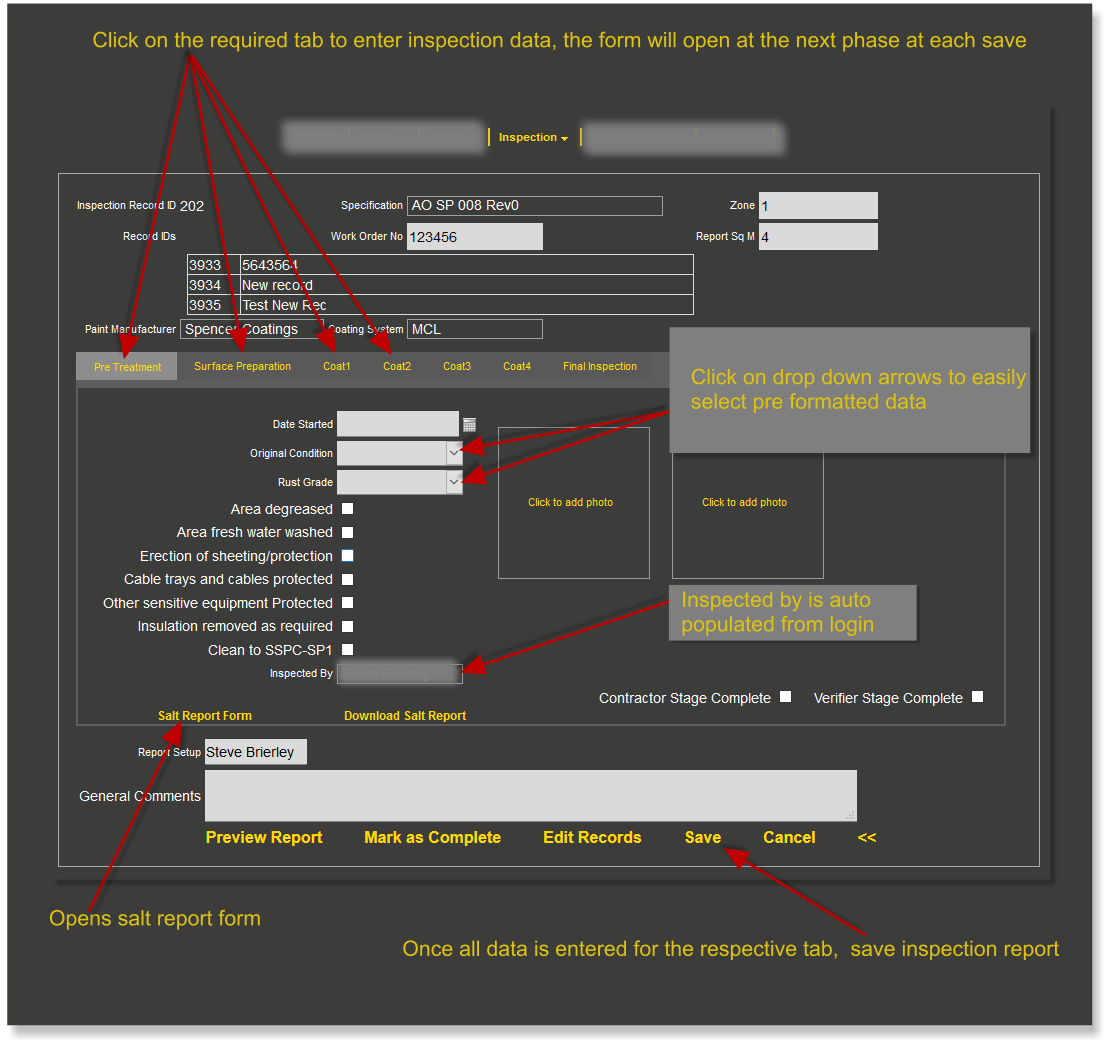
Confirmations
The two two boxes can be used to monitor progress
As each step is completed the contractor (or his designated person) confirms by selecting the 'Step Complete' tick box; once confirmed the only the contractor can deselect this box
The second box 'Inspector Confirmation' is used by the Client or Third Party Inspector to confirm works are to the required standard and can be progressed to the next step
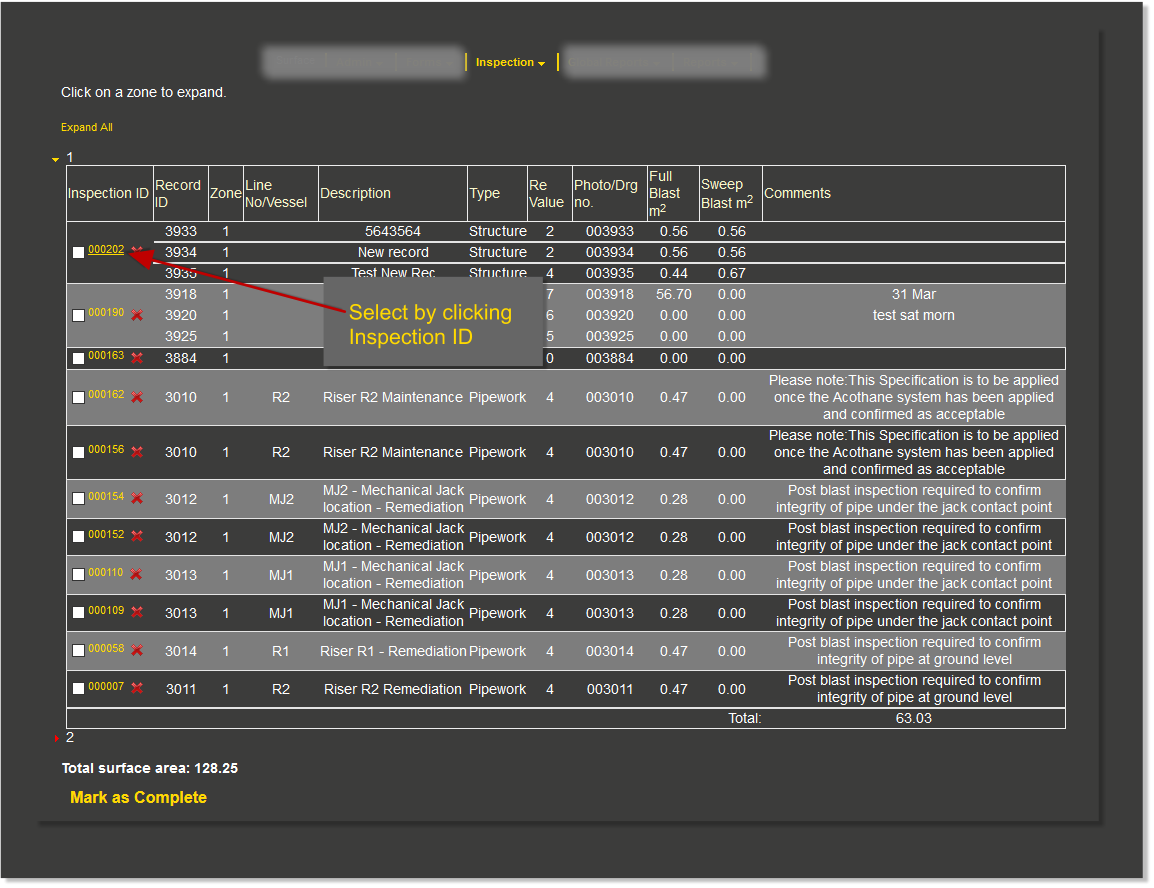
once you have selected the required Inspection ID the inspection form opens as below
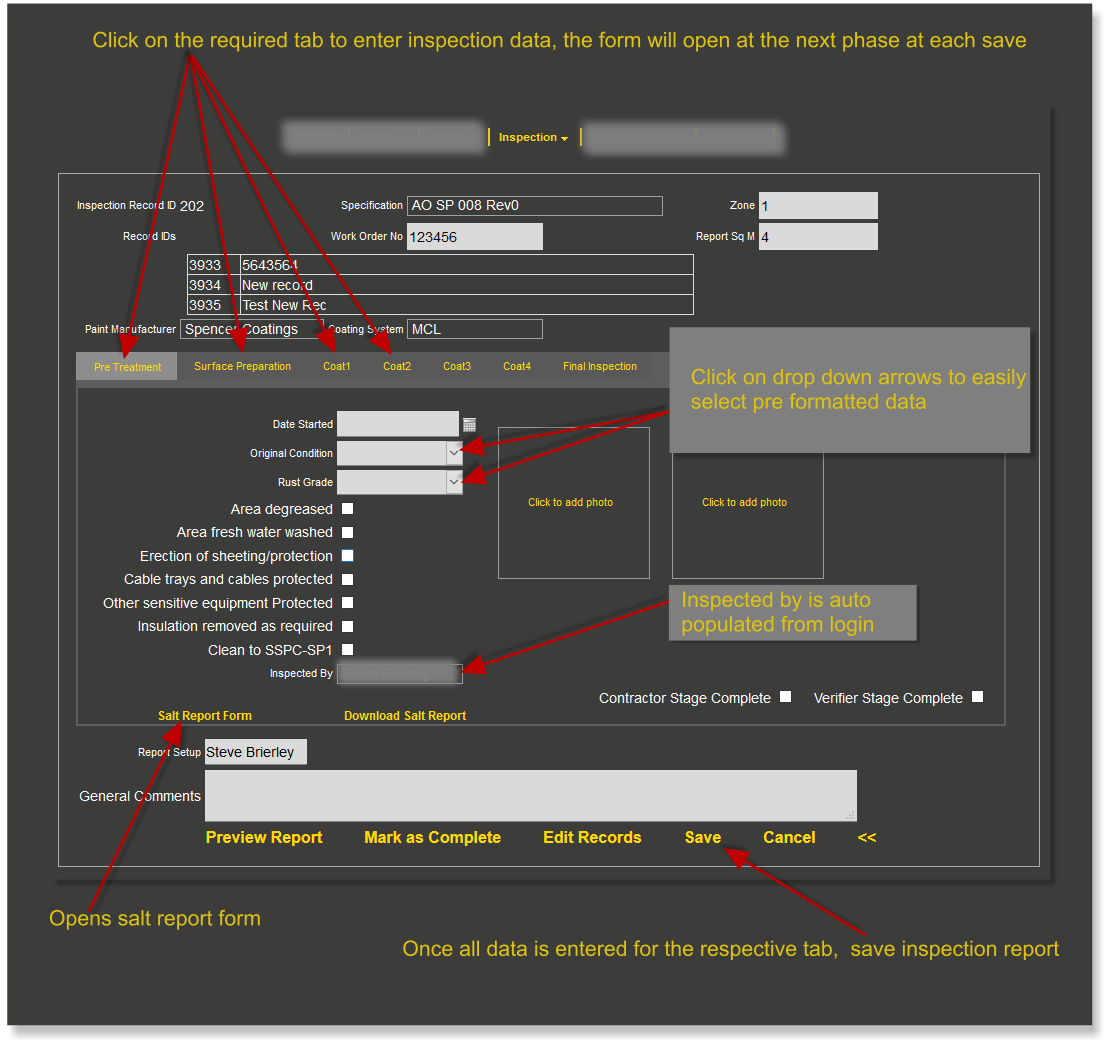
The Bottom Menu
From the bottom menus the user can
preview the inspection report at any time
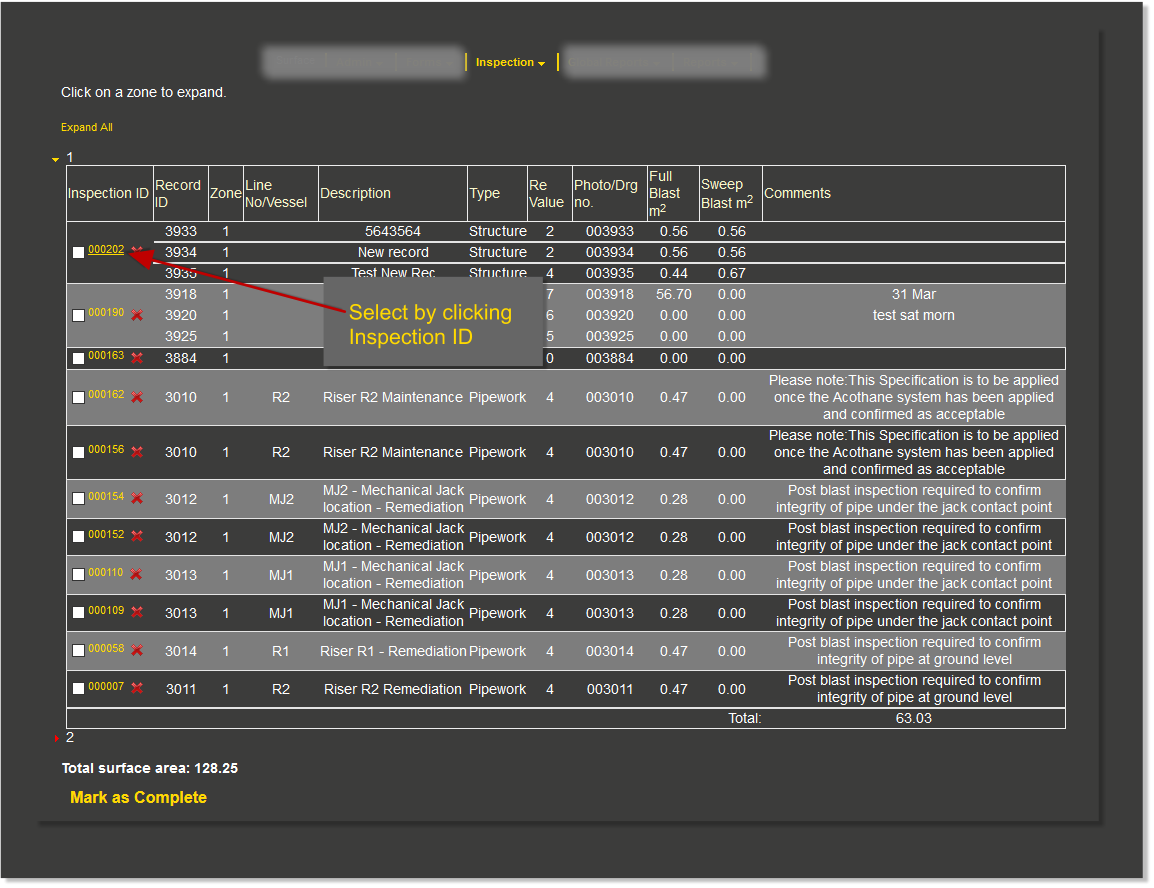
once you have selected the required Inspection ID the inspection form opens as below