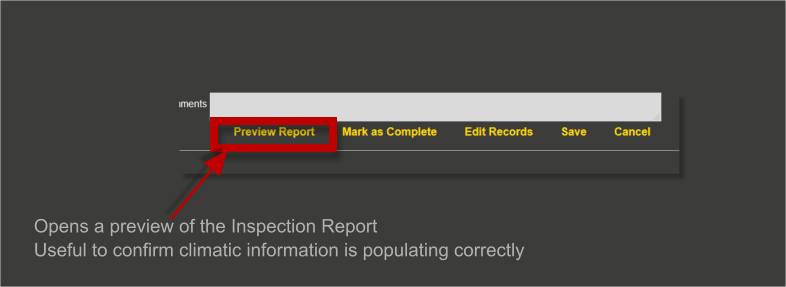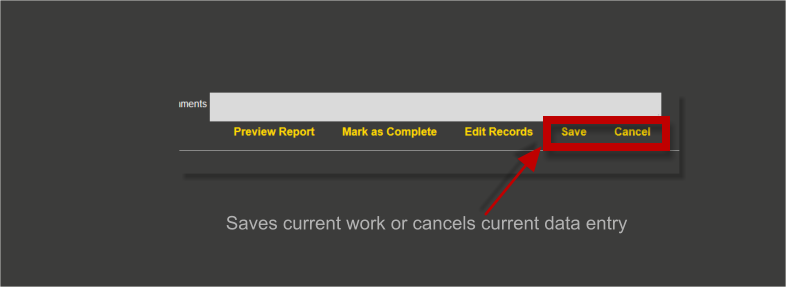Current
Current inspection reports are selected from this menu option
Contents
How to open and populate an Inspection Report [edit]
Once you have logged in and selected your Client and Location, the Inspection main menu will appear; to select current inspection Click the menu item Current
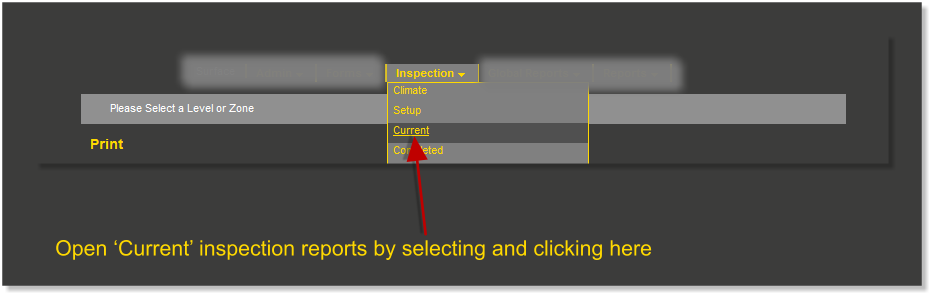
Make a Selection [edit]
Make a selection by clicking a menu item as below
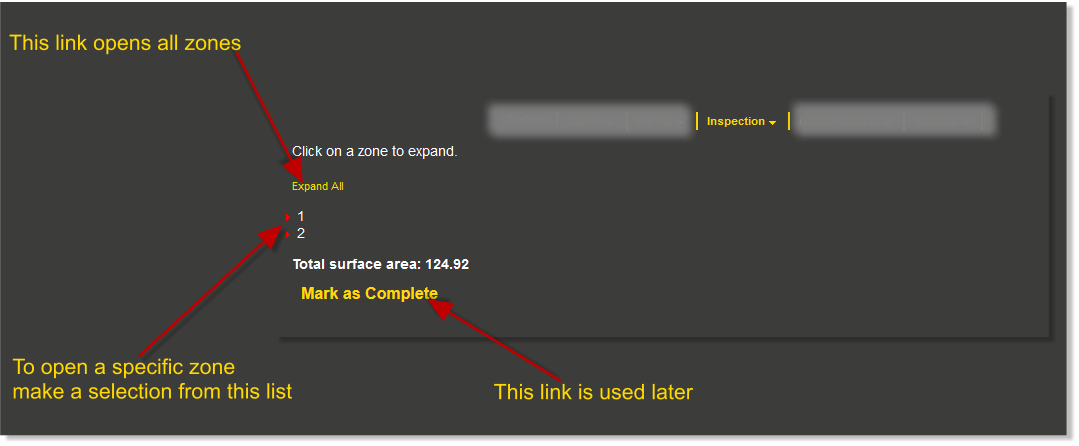
Choose an Inspection Report[edit]
Select an inspection report to populate
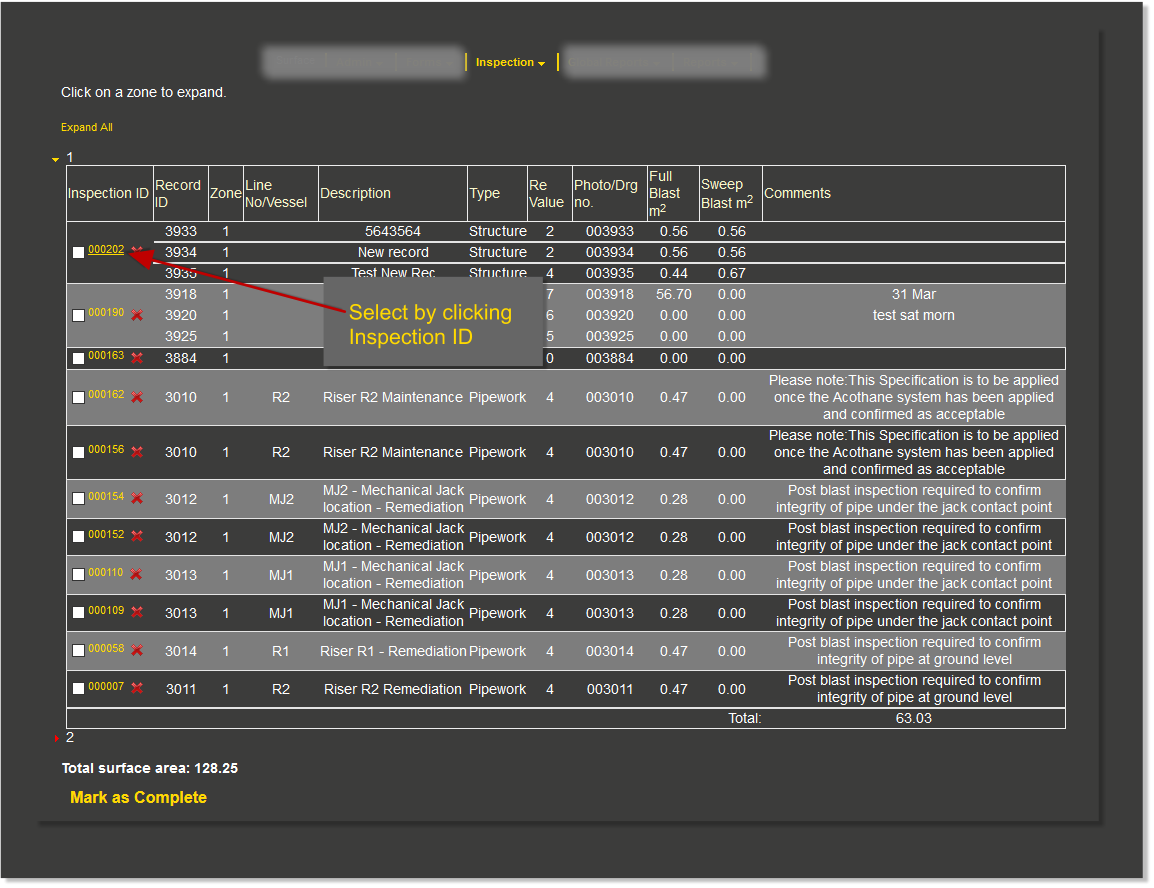
once you have selected the required Inspection ID the inspection form opens as below
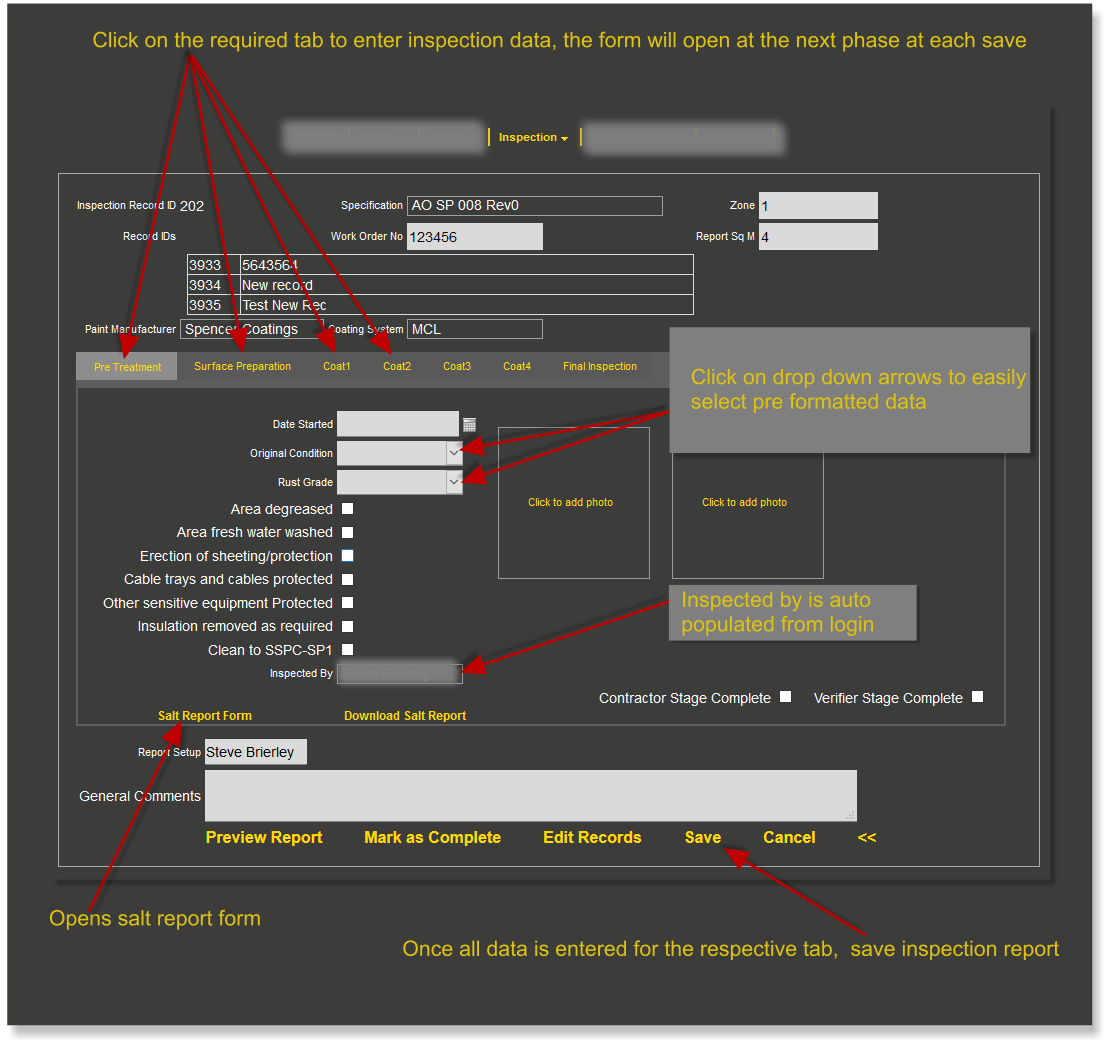
The Bottom Menu[edit]
From the bottom menus the user can
Preview the inspection report at any time
Mark a report as complete
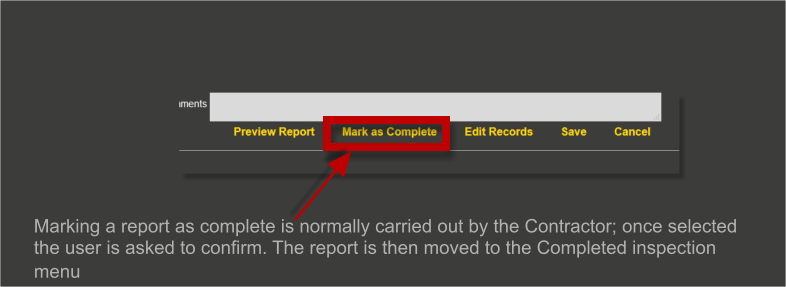
Edit Records
Multiple records can be added to an inspection report. outside influences can sometimes impact on all records not being coated at the same time as the others
The edit record link will allow a record or records to be removed so it/they can be reported separately
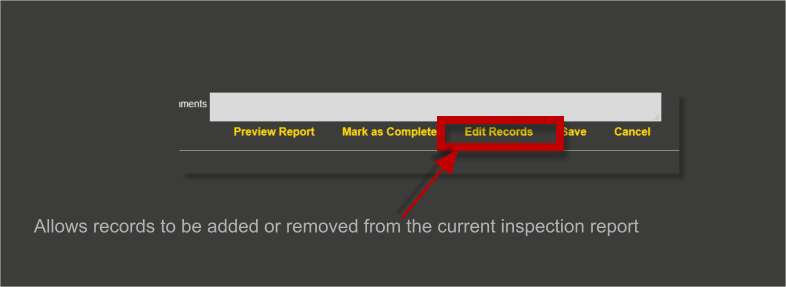
Save / Cancel