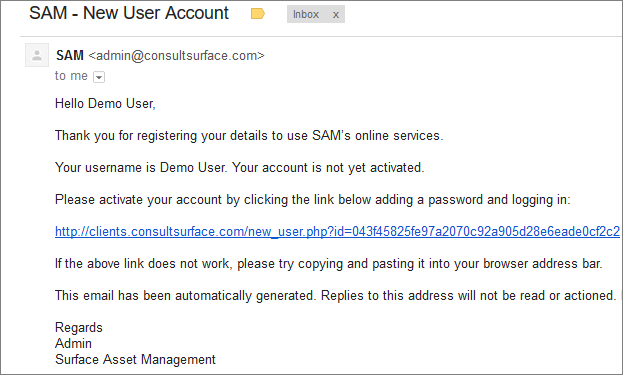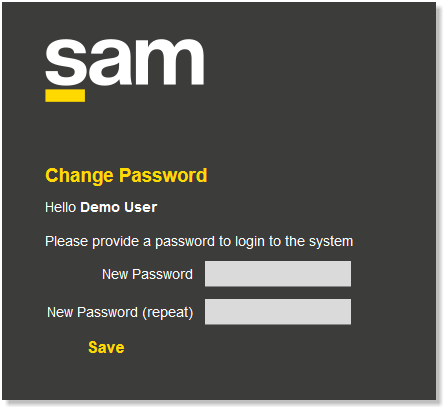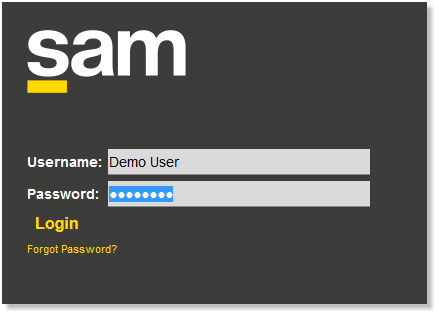Difference between revisions of "Welcome Email"
From SAM Docs
(→The login form) |
(→The login form) |
||
| Line 12: | Line 12: | ||
After adding a password from the link provided, you can access the application by entering your details and selecting login<br><br> | After adding a password from the link provided, you can access the application by entering your details and selecting login<br><br> | ||
| − | [[File: | + | [[File:Login.PNG]]<br><br> |
Latest revision as of 13:27, 20 November 2017
Your Welcome Email[edit]
To begin using the SAM application, you require a username and password.
Your welcome email contains your username and the application 'URL' (Highlighted yellow below, we recommend you create a shortcut in your web browser)
Click the link in the email to confirm your email account
The login form[edit]
When you click the link you are taken to a new user form to enter your selected password
After adding a password from the link provided, you can access the application by entering your details and selecting login