Difference between revisions of "Welcome Email"
From SAM Docs
(→Your Welcome Email) |
|||
| Line 6: | Line 6: | ||
[[File:welcomeemail.png]]<br><br> | [[File:welcomeemail.png]]<br><br> | ||
Click the link in the email to confirm your email account<br> | Click the link in the email to confirm your email account<br> | ||
| + | |||
| + | =='''The login form'''== | ||
| + | When you click the link you are taken to a new user password form to enter your password<br><br> | ||
| + | [[File:newpassword1.png]]<br><br> | ||
| + | |||
| + | After adding a password fom the link provided, you can access the application by entering your details and selecting login<br><br> | ||
| + | [[File:login1.png]]<br><br> | ||
| + | |||
| + | |||
| + | =='''The SAM homescreen'''== | ||
| + | <BR>Once you have logged in, the SAM homescreen will open<br><br> | ||
| + | [[File:Home_page.png]]<br><br> | ||
Revision as of 16:52, 25 January 2017
Your Welcome Email
To begin using the Surface Asset Management application, you require a username and password.
Your welcome email contains your username and the application 'URL' (Highlighted yellow below, we recommend you create a shortcut in your web browser)
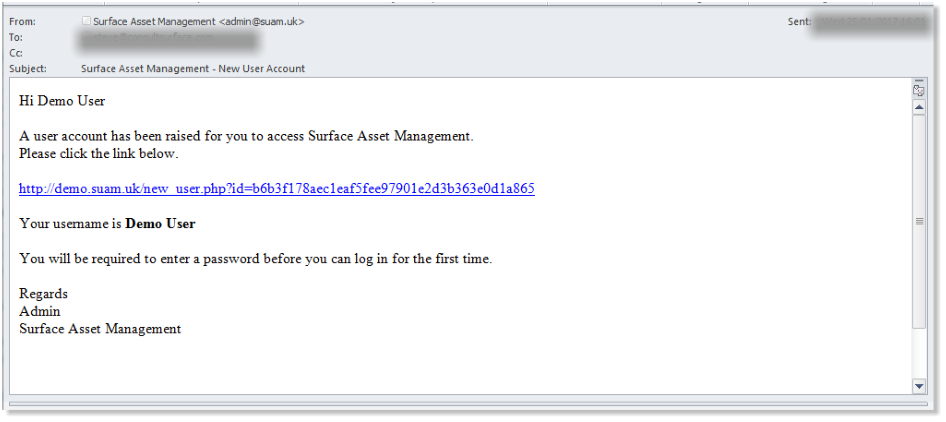
Click the link in the email to confirm your email account
The login form
When you click the link you are taken to a new user password form to enter your password
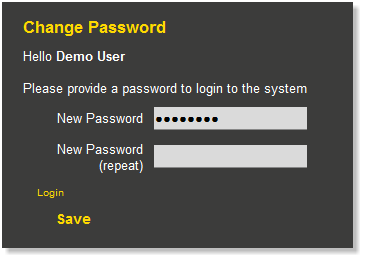
After adding a password fom the link provided, you can access the application by entering your details and selecting login
File:Login1.png
The SAM homescreen
Once you have logged in, the SAM homescreen will open
File:Home page.png