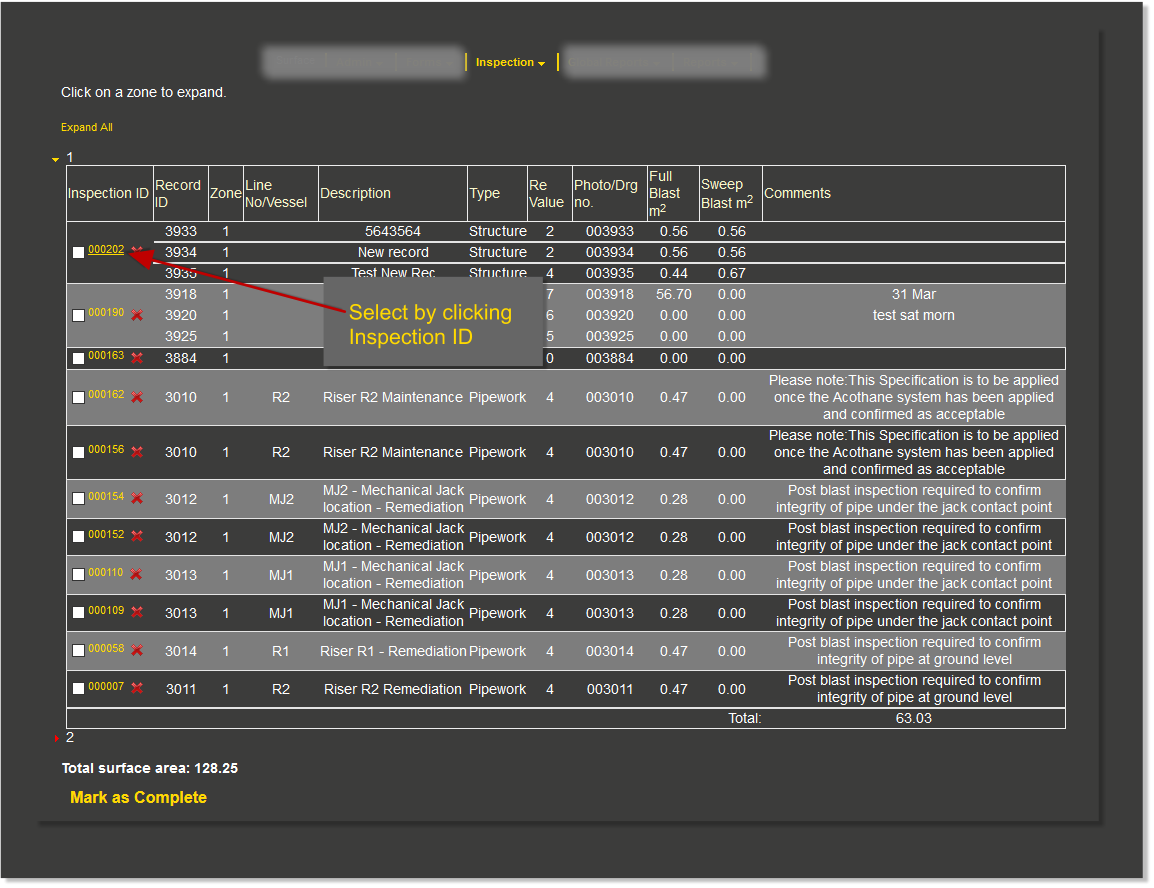Difference between revisions of "Current"
From SAM Docs
| Line 3: | Line 3: | ||
Once you have logged in and selected your Client and Location, the Inspection main menu will appear; to select current inspection Click the menu item '''Current''' | Once you have logged in and selected your Client and Location, the Inspection main menu will appear; to select current inspection Click the menu item '''Current''' | ||
[[File:current1a.png]] | [[File:current1a.png]] | ||
| − | + | =='''Make a selection '''== | |
Make a selection by clicking a menu item as below<br> | Make a selection by clicking a menu item as below<br> | ||
[[File:current2.png]] | [[File:current2.png]] | ||
| − | + | =='''Inspection Report Selection'''== | |
Select an inspection report to populate<br> | Select an inspection report to populate<br> | ||
[[File:current3.png]] | [[File:current3.png]] | ||
=='''Make a selection '''== | =='''Make a selection '''== | ||
Revision as of 09:10, 13 April 2017
Current inspection reports are selcted from this menu option
Contents
How to open and populate an Inspection Report
Once you have logged in and selected your Client and Location, the Inspection main menu will appear; to select current inspection Click the menu item Current
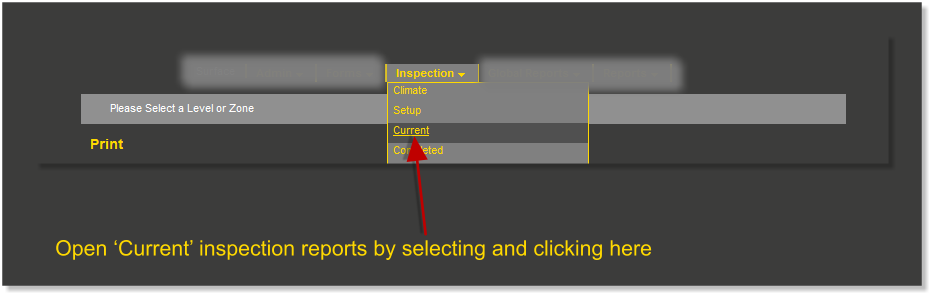
Make a selection
Make a selection by clicking a menu item as below
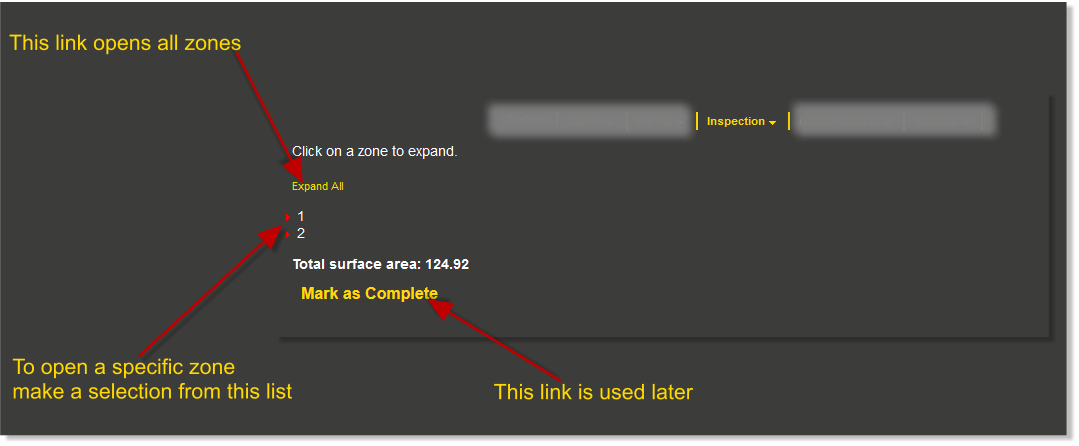
Inspection Report Selection
Select an inspection report to populate