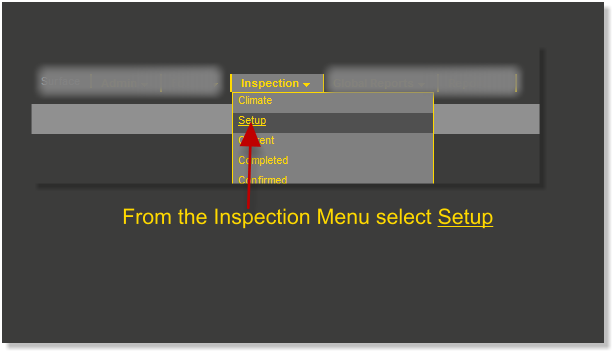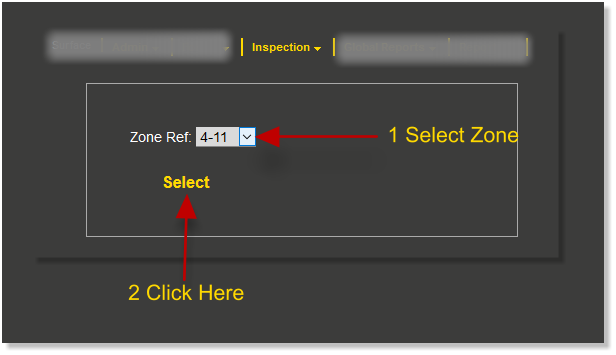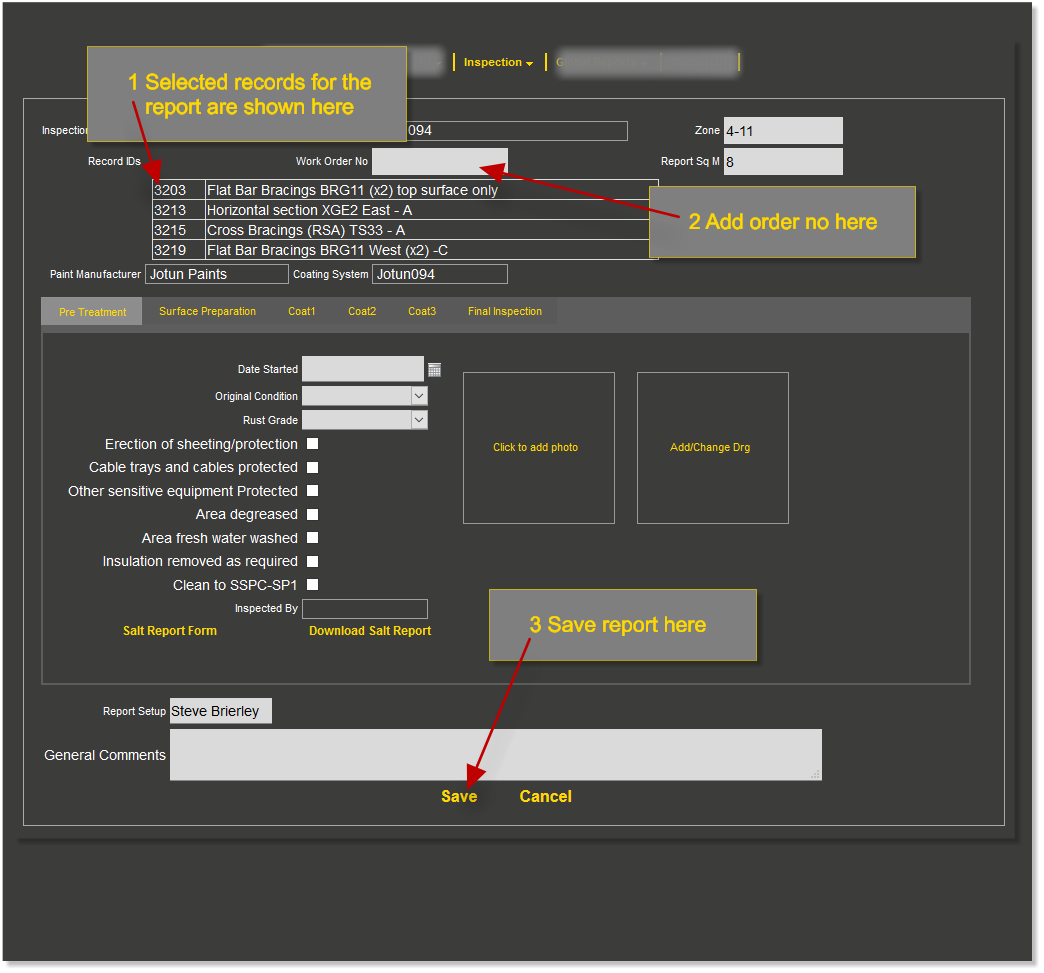Difference between revisions of "Setup"
(→Save Report) |
|||
| Line 19: | Line 19: | ||
=='''Save Report '''== | =='''Save Report '''== | ||
| − | <br> | + | Once the records ahve been selected and the form saved; an inspection report is generated.<br> |
| + | The inspection report requires an order number to be entered in the box as indivated below before it can be saved<br> | ||
| + | If the contract doesnt use order numbers any combination of numbers will siffice i.e. 1111 | ||
| + | |||
[[File:Setup3.png]]<br><br> | [[File:Setup3.png]]<br><br> | ||
Revision as of 13:51, 3 February 2017
Setup is, as the word suggests, where inpsection reports are initially setup.
Specific records are selected by zone and coating system. An inspection report can be just one record or multi records depending on project requirements
Contents
How to Setup an Inspection Report
Once you have logged in and selected your Client and Location, the Inspection main menu will appear
Select the required Zone
The Zone select form will open
Click the drop down arrow and select the required zone
Click Select as shown below
Select Records
The Record table opens filtered by the selected zone
Records of the same zone can be different coating systems and different treatment year.
It is not possibe to mix different coating systems into a report nor different treatment years or a combination of different years and coating systems
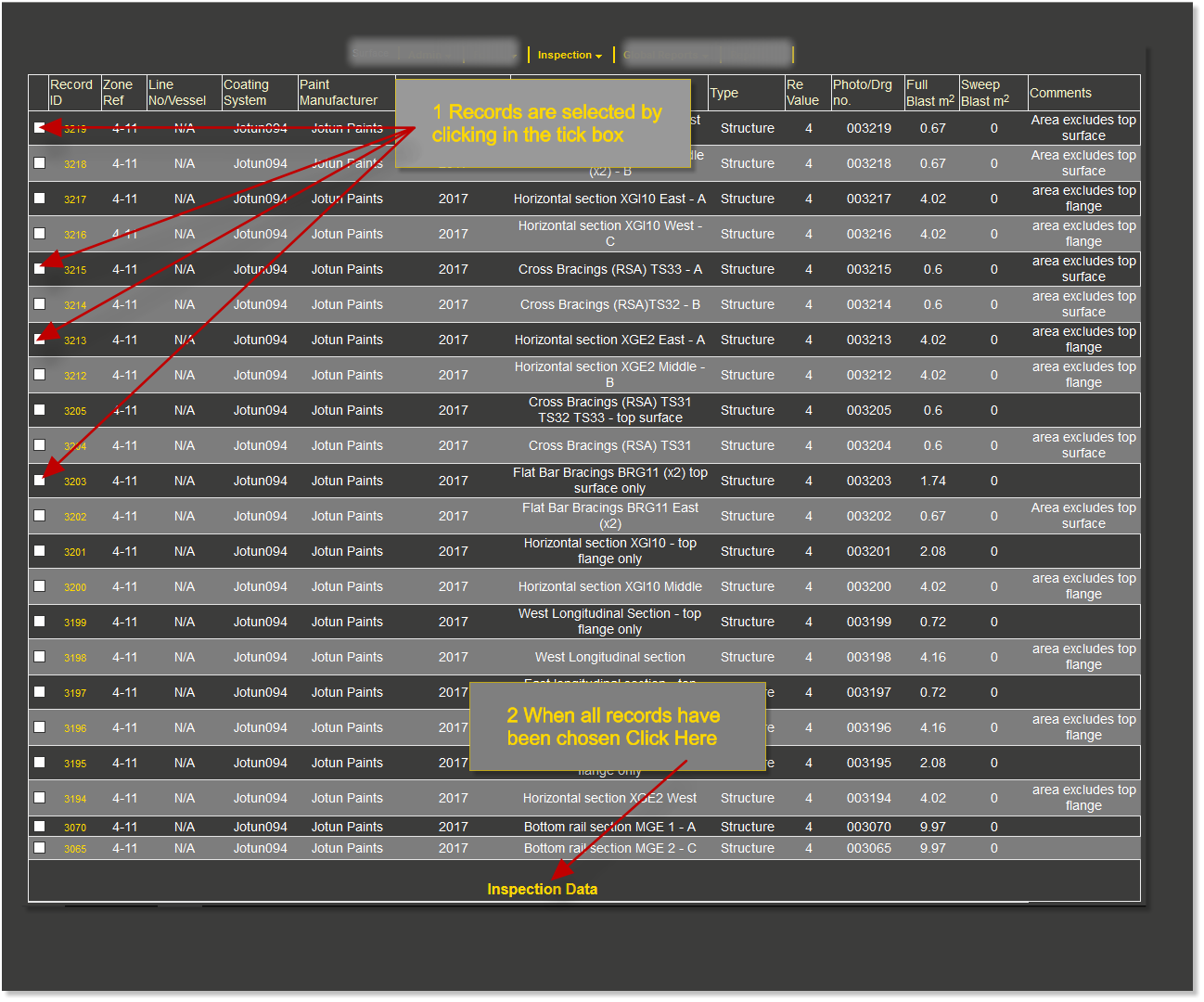
Save Report
Once the records ahve been selected and the form saved; an inspection report is generated.
The inspection report requires an order number to be entered in the box as indivated below before it can be saved
If the contract doesnt use order numbers any combination of numbers will siffice i.e. 1111